How Do I use Permission Codes?
Not sure how to use your permission code? We got you! Follow these easy steps, and you'll be enrolled in no time...
- Go to your Student Center and click on Class Search - make sure the red-checked items are accurate. Many BIOL classes have auto-enrolled labs - always enter the LEC number for "Class Nbr".
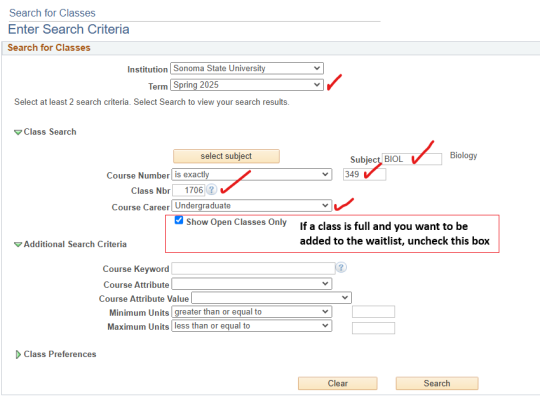
2. Click on Select:
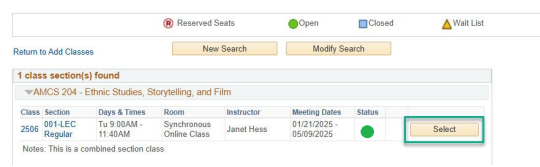
3. Enter the permission code number & click Next - note the option to Waitlist if the class is full.
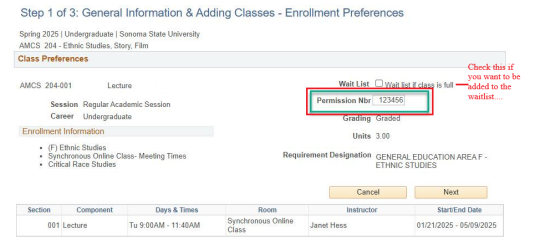
4. Click Proceed to Step 2 of 3:

5. Finish Enrolling:

6. If you see the green check mark, you are all set! Be sure to check your schedule in your Student Center.
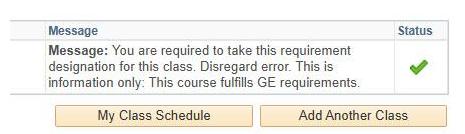
Troubleshooting!
Still getting an error code or other problems with your code? Try these quick fixes:
- Do not use Seawolf Scheduler. Log in through SSU > Student Center.
- Go into your shopping cart and delete the course. Refresh your screen. You may want to log all the way out of SSU and log back in.
- You will end up on the waitlist...
- 1) if the class you are trying to add pushes your unit load over 18. You will need to complete a Petition to Take Additional Units (on the Registrar's website). Once that is processed, ask for a new code.
- 2) if there is a time conflict - once you correct the time conflict, ask for another code.
- Email [email protected] or stop by Darwin 200 and we will help you get enrolled.


